Does your farm use training videos for onboarding or trainings such as sexual harassment prevention and safety? A problem many farmers face is keeping all their training materials and videos organized so they are easily accessed when needed. Google Classroom is a possible solution. Google Classroom is a free learning tool available to anyone. All you need is a Gmail account. Within Google Classroom you can post links to videos, pictures, standard operating procedures, and any other important materials, which allows you to keep all of your critical onboarding training materials only a click away. It organizes materials including documents, PowerPoints, videos, and allows the student to take quizzes and ask questions, among other features. Quizzes are a great way to assess employees understanding of standard operating procedures or even to satisfy required trainings and sexual harassment prevention requirements. They can also be a great way to collect basic contact information from employees in a digital format or as a way for employees to provide feedback and suggestions for managers to consider.
If you are looking for a jumpstart on creating your own Google Classroom, email Rich Stup (rstup@cornell.edu), to request a copy of a pre-filled, bilingual classroom that closely follows the onboarding template. The template includes information, videos, and quizzes, as well as prompts for where to include information specific to your farm. It is packed with links to required new employee paperwork, dairy safety training videos, sexual harassment prevention training resources, and much more. Also, check-out our five-step guide to customize the Google Classroom template for your farm.
Using Google Classroom to plan onboarding
The steps and images on the following pages take you through how to set up Google Classroom and begin adding material for your farm.
Step 1: Getting to Google Classroom
First, go to www.google.com. From the home screen, click on the app menu (the 9-dot icon) and scroll down to select “Classroom.”
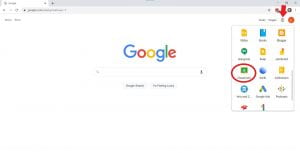
Step 2: Opening your class
The following screen will show all of your classes. If you have requested the template, your screen will look like the one below with your farm name substituted for XYZ Dairy Onboarding. Classes can be set up with multiple co-teachers which may be ideal for farms with several managers or supervisors overseeing different employees. There is no limit on the number of students that can be added. The main difference between being set up as a teacher versus as a student is that teachers can upload material and make changes.
Click on your class and you are on your way to implementing Google Classroom for your farm!
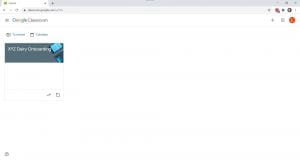
Step 3: Uploading material
At the top of your class page, click on “classwork” to begin uploading and organizing material in the template.
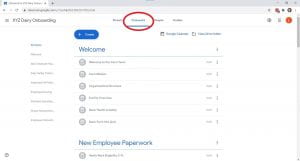
To add material, click on “create” and choose what you would like to upload. Assignments and Material are the most used throughout the template. The bar at the right of your screen shows the different topics content is organized under. Several topics are prefilled in the template, but additional topics can be created based on how your operation is utilizing the template.
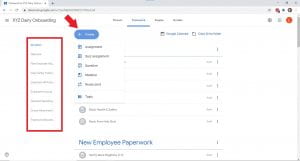
- Assignments can be used to assess new employee learning and allow for tracking of training requirements. Use Google Forms to create quizzes and be sure to include a field for the employee’s name and the date.
- Material includes the actual training materials used as part of employee onboarding. You can upload word documents, PDFs, PowerPoints, videos, links, and more.
You should look though all of the topics and content, adding information specific to your farm where appropriate and deleting any information not relevant to your operation. Any section of content can be edited by clicking the three gray dots on the left side of the box for that section as shown below.
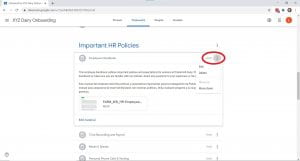
Step 4: Adding teachers and students
To add teachers and students to your class click on the people heading at the top of the webpage. Two separate sections will be present. There is an icon to add emails for both the teacher and student sections. In order for someone to be added they must have a valid Gmail account of their own. As a reminder, teachers have the ability to change content. Teachers should only be those who are involved in the onboarding of new employees or regularly lead trainings. Students is where new employees should be added.
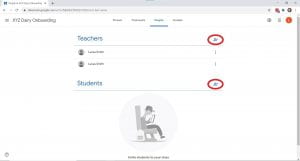
Step 4: Using Google Classroom
Once you have customized the template and added any co-teachers you are ready to use Google Classroom on your farm. When you have a new employee start on the farm you can pull up Google Classroom on the computer in your farm office and allow work through the material with them. Remember to update any information such as SOP’s in the template as they change, and your Google Classroom can revolution your onboarding process for years to come.
IMPORTANT: Google Classroom is designed to be an aid for training and onboarding new employees and should not be relied upon to solely complete onboarding.

